MCAS - My child at school
We launched our parent app, MCAS (My Child at School) in June 2023
MCAS allows you to report absences, view key information such as your child's timetable, club enrolment and topping up Dinner Money. You can also keep your details up to date on our records. We also use the app for most communication and alerts.
Parents have received emails with details on how to activate your account. If you have not, please see the information below.
Why use MCAS?
Update Information
This section shows the current data we store on you and your child/children. Changes can be made by adding a new address/telephone number/email address and clicking the green ‘Save’ button. When information is updated in MCAS, this will be checked and approved by the office team
Timetable
This section allows you to view your child’s timetable, including the lesson times and teachers.
Attendance
This section allows you to view your child’s attendance.
Dinner Money
Top up students' dinner money balance in order to use the cashless-catering system in the school dinning hall.
Accessing MCAS - Self Sign Up
Parents/carers can now self sign up to the MCAS online portal using an Email Address.
- From within the web browser type www.mychildatschool.com (available via the QuickLinks tab on our website) or access the MCAS mobile phone app, this will open the Parent Login screen.
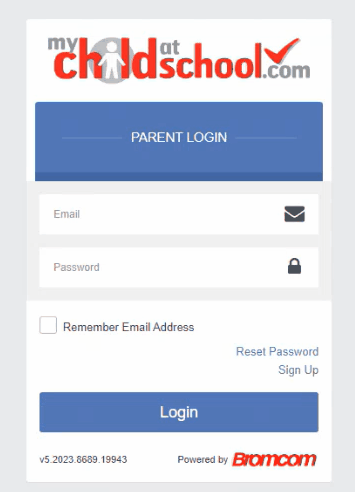
- Click 'Sign Up' on the bottom right
- Enter the school postcode GL3 4QF then click continue
- Select the school from the drop down
- Enter your Email Address (This must be the same Email Address given to the school)
- Click on the Sign Up button.
- An email with then be sent to your email address with a One Time Passcode.
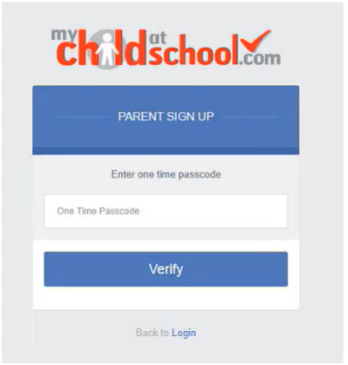
- Go back to the app and enter the One Time Passcode and click 'Verify'.
- You will be then asked to create a password - enter this in both boxes and click 'Create Password'
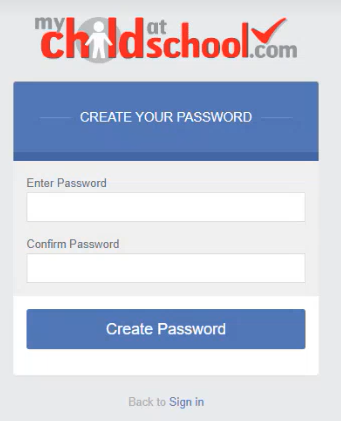
If you receive the message Incorrect Email Address or Password and are sure you are using the correct email address, please use the Reset Password link on the Parent Login screen. If you continue to experience issues, please contact admin@henleybankhighschool.co.uk
FAQ: How do I download the App?
You can download the MCAS app from both Google and Apple App Stores.
Type "My Child at School" into the search bar. The logo should look like the one below;
FAQ: What are the password requirements?
Your password might not contain the requirements. Please check you have the below.
- be long (at least 8 characters);
- include:
- Uppercase letters
- lowercase letters
- Numbers
- Punctuation marks
Setting a Strong Password Advice
A strong password will
- be long (at least 8 characters);
- include a range of characters, such as:
- Uppercase and lowercase letters
- Numbers
- Punctuation marks
- Other symbols
- not contain dictionary words, where possible;
- not include simple substitutions of characters, e.g. "p4$$w0rd";
- not include patterns derived from the keyboard layout, e.g. "qwerty".
We advises all parents to use strong passwords to protect the confidential personal information contained within MCAS. Parents should also avoid using obvious choices of passwords, such as the name of your child or pet, as someone could find such information elsewhere.
Do Not Share Passwords and never disclose your password to another individual, whether this be a family member or other individual, for any reason. If you think that someone else knows your password, change it immediately. Henley Bank High School will never ask you for your MCAS password!
